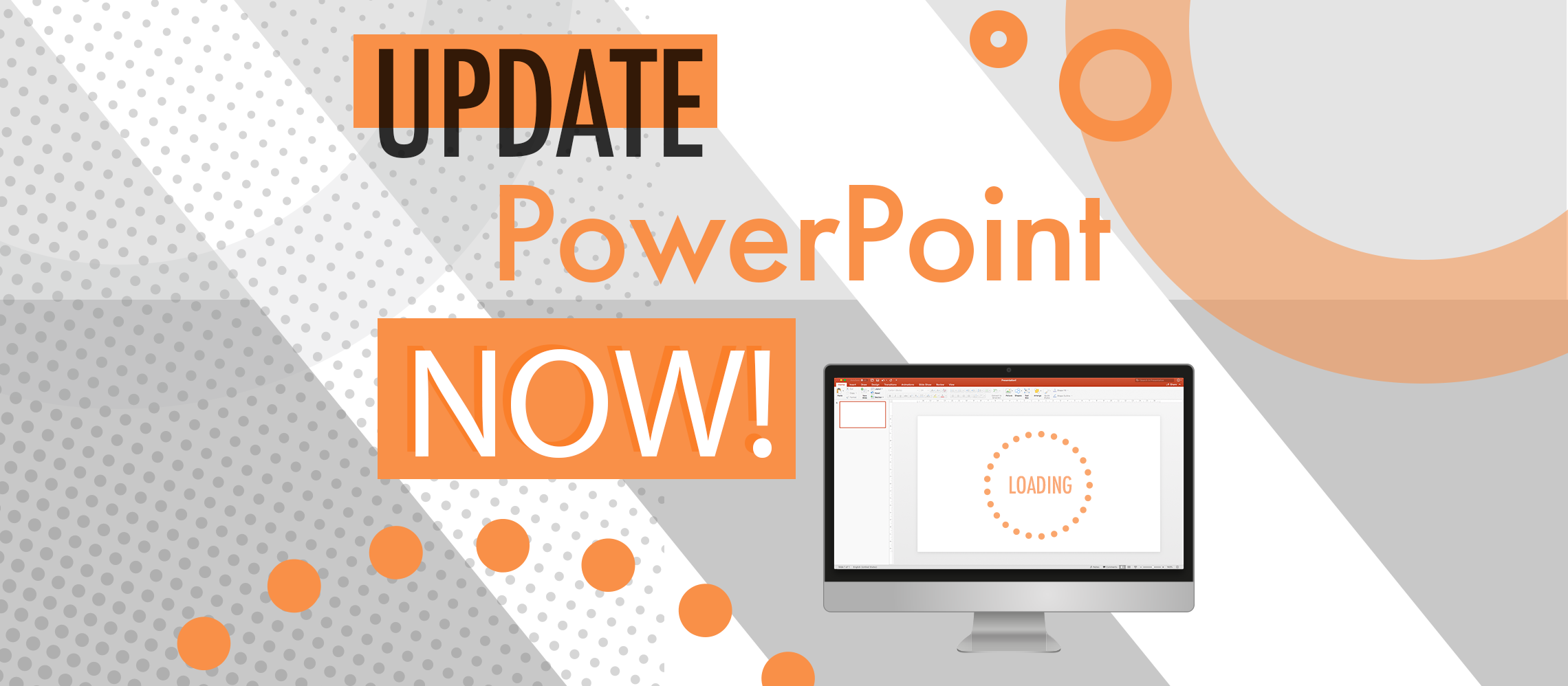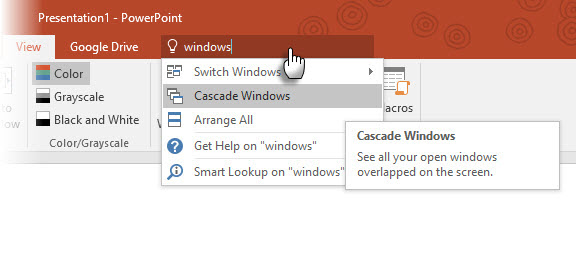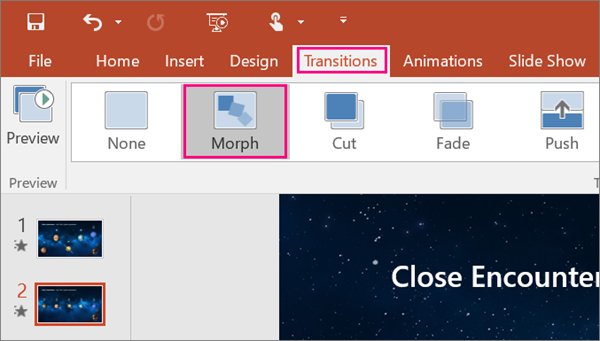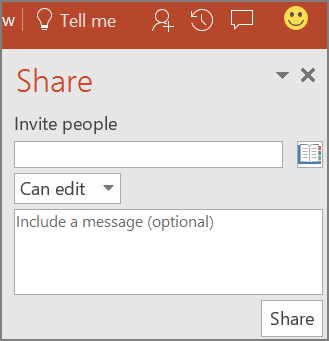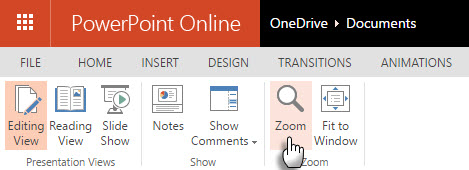If you are anything like us, right now on your phone and laptop you have a notification informing you of an update to an app. You probably keep ignoring it, or, if you use a Mac, setting it to ‘remind me tomorrow’ (everyday, for the past year). However, here’s one update you really shouldn’t ignore, because if you need to design an awesome slideshow, be it for work, school, or just for fun, updating to the latest version of PowerPoint is a must. Here’s why…
The latest of version of the world’s go-to presentation making programme is PowerPoint 2016. Despite having been available for more than two years now, many people are still booting up an older, less feature-packed version without updating. Boy are they missing out. Here are some reasons why you need PowerPoint 2016 on your machine right now:
Tell me
Over the decades, PowerPoint, like everything in Microsoft’s Office suite, has become pretty complicated. There is a lot you can now do with your slideshow, and even seasoned design pros might occasionally forget exactly how to do something within the app. Here’s where ‘Tell Me’ steps in.
Located in the toolbar at the top, ‘Tell me what you want to do’ invites the user to start typing about a particular problem they’re having. For example, if you want to animate an element on your slide, but have no idea where to find those particular controls, just type, ‘I want to animate…’ and PowerPoint 2016 will pop up with some directions. It’s like having access to a directory of everything the programme can do, so no more wasting hours flicking through different menus, or desperately searching the web for the answer. You’ve been given the gift of time. Use it wisely.
Morph
No, the lovable ‘80s claymation TV character doesn’t make an appearance in PowerPoint 2016, but another equally cool thing called Morph does. Morph is essentially an animated transition tool that allows objects to ‘morph’ between different slides. That make sense? No? Okay…
Say your first slide has a picture of a cat: it could be part of a slideshow about super intelligent cats, we dunno. Anyway, the second slide features the same image of a cat, but larger and with labels highlighting specific parts of the cat, like ‘night vision eyes’, ‘razor claws’, and ‘misleading smile’. Applying a morph between these two slides means that the image will seem to effortlessly grow and move position from the first slide to the second, with the labels appearing once the second slide fully loads.
Morph is a great (and shockingly easy) way to add transitional animations to your deck, without having to fiddle with actual motion animations. And your audience will know just how important that cat is. Another benefit of using PowerPoint.
Real time group collaborations
Microsoft have clearly been poking their collective heads over the fence into Google’s garden, as the 2016 update for PowerPoint allows you to work as a team – just like in the Google online office apps. With Real Time Group Collaborations in PowerPoint, you can now share your projects and get feedback from friends and colleagues immediately, as well as letting them leave comments about the slideshow.
If you have a sensitive ego, you might not like comments and suggestions appearing on your precious new slideshow, but as basketball legend and certified ‘tall man’ Michael Jordan once said, “Talent wins games, but teamwork and intelligence win championships.” So yeah, use Real Time Group Collaboration and listen to Brenda in Marketing when she suggests that you don’t use Comic Sans in your titles.
3D animation
This new addition to PowerPoint allows you to add things to make to your slideshows look… well… decidedly un-PowerPoint-y. The 3D Animation tool allows designers to drop in movable objects from a decent selection stored locally in PowerPoint, or by downloading others from the internet.
The feature drags PowerPoint’s classic ‘3D’ text capabilities into the 21st century, taking the next step of permitting fully rendered, moving objects to exist in your projects. If you need a T-Rex to come crashing through the text of your slide, or even a fully-detailed Boeing 767 to zoom by a title, PowerPoint 2016 lets you do that. Just remember to actually put some thought into your slides, though. Don’t get carried away putting a T-Rex on everything.
Especially if you’re making a slideshow for the waiting room of a funeral parlour.
Zoom
This is something we’re really keen to hark on about. Unlike the name suggests, Zoom does not allow you to make your presentation larger, perhaps to help a bunch of elderly people read your ‘high-waisted trousers’ sales pitch. Instead, it allows you to break down the typically linear flow of your slideshow, so you can literally zoom to a different section in an instant.
If you’re making an important presentation and an audience member has a question about something other than the topic you’re currently focussing on, no longer do you either have to shush them (bad idea in a sales environment) or quickly flick by 63 slides to get to the relevant area. No, Zoom allows you to create a summery map of all your slides and then hop to different sections whenever you need to.
Currently on a slide about the benefits of high-waisted trousers, but an audience members drops a question about the different colours of high-waisted trousers? With a quick click to your Zoom map you can immediately land on the right area of information, making you seem like a total pro.