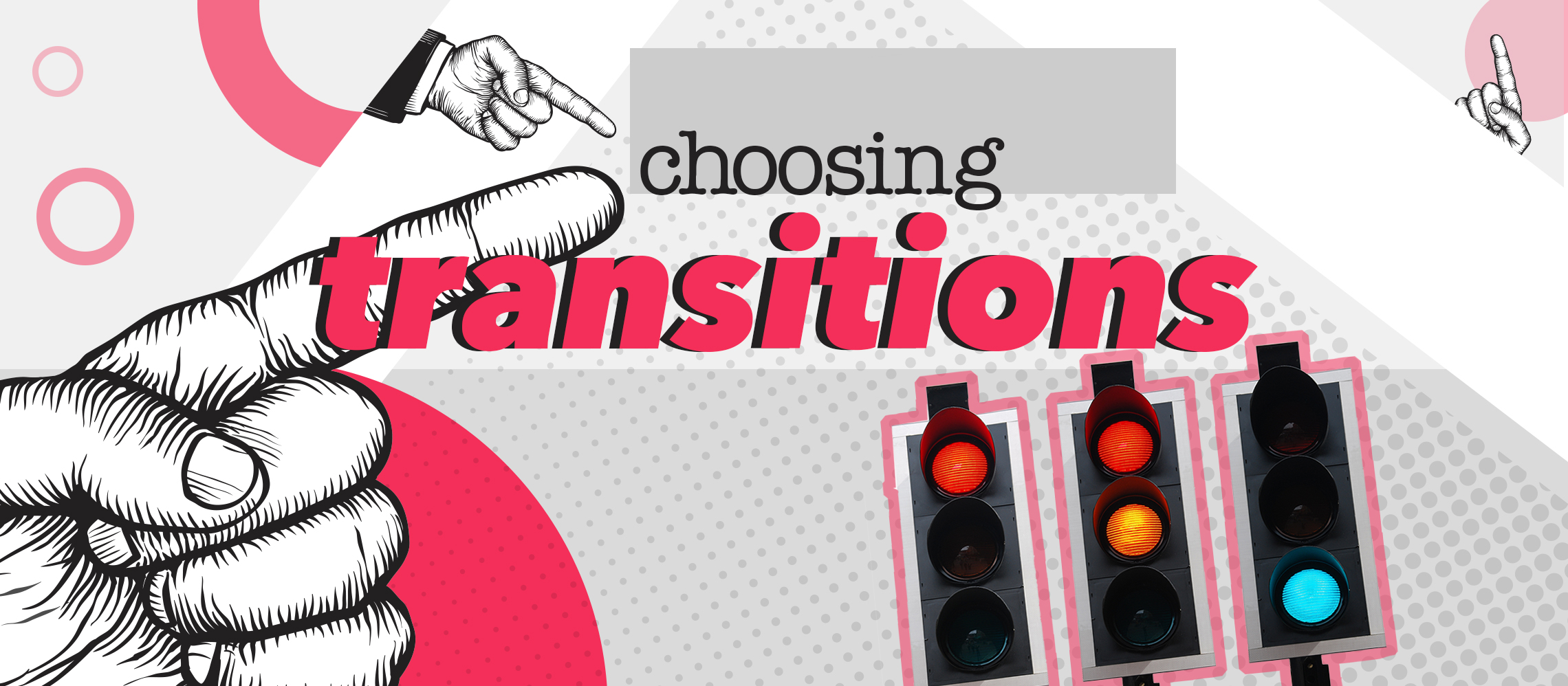Slide transitions matter. Choose them wisely to enhance your presentation without overdoing it.
In football, you can tell when the referee’s had a good game because you’ve scarcely noticed them for the entire 90 minutes. And yet they’ve been running about on that pitch the whole time. It’s the same when it comes to PowerPoint transitions: you know you’ve chosen good transitions when people are talking about your content afterwards and not the means by which you’ve chosen to link your content.
Transitions are important; we wouldn’t be devoting an entire article to them, our second in 15 months, if they weren’t. But the sign of a tasteful transition is one that’s happy to play a supporting role, letting your content shine instead of ambushing your presentation and stealing all the credit. That’s not to say your transitions have to be boring – rather that they need to be applied consistently and in a manner that’s in keeping with the tone of your presentation.
That might not be particularly sexy or exciting, but it’s solid advice we assure you. If you ever find yourself watching a presentation that seemingly invokes every transition in the PowerPoint library, you know the speaker’s compensating for something. It could be weak content, poor delivery or some other shortcoming, but mark our words: overly-flashy PowerPoint transitions are evidence of absence elsewhere. All style and no substance.
So now that we’ve drummed into you what not to do, that just leaves the small matter of resolving what you should do. Transitions are one of the last things you’ll add to your slides before sharing them with the world. They’re a finishing accessory, a piece of jewellery to complement your stunning ballgown. Overdose on the bling though and you’ll just wind up looking silly.
Top tips for choosing slide transitions
From dissolving to cover down and from wheeling clockwise to parting like blinds, there are all kinds of transitions that are begging to be used. Just because they’re beseeching a place in your presentation doesn’t mean they deserve one though. The first rule we’ll state is one that we’ve previously applied to typefaces: choose one or two at most and use them throughout. There are no prizes for ticking off every PowerPoint transition in a single slideshow.
We’d generally advise that one transition is all you’ll need, applied consistently to each slide in your deck. If there’s a slide you particularly want to emphasise however, or a final image you want to introduce with great fanfare, there might be scope for deviating from the script and deploying a different transition. There are 46 transitions built into PowerPoint, which is roughly the same number of presentations as it should take before you come close to exhausting them all.
It is possible to deliver a presentation without any transitions whatsoever incidentally, but we wouldn’t recommend it; this will only make your slides look flat and lifeless. We’re not going to reel off all 46 PowerPoint transitions in order of preference, but these are the most versatile ones that should be your go-to transitions:
Fade. Trends come and go but it’s hard to imagine a time when the fade effect will look dated. Classy yet understated, it’s the perfect partner to unselfishly let your slides shine.
Wipe. Although more discernible than fade, wipe is still a slick and stylish means of introducing your next slide. The question is, which direction do you wipe? (And don’t say ‘front to back’.)
Push. It’s like an invisible handed has appeared to shunt your current slide out of the way to make room for the next one. Pick a direction and then push it baby.
Reveal. This one’s a bit of a tease, hinting at what lies beneath before slowly revealing itself as the anticipation starts to mount. Use it to softly switch slides, giving your audience one final chance to memorise what they’ve just seen.
Morph. This is a new transition available in PowerPoint 2016. It magically morphs one slide into the next by changing shapes, moving objects over the slide and fading in new objects. Utilised correctly, morph can provide a really powerful, subtle and clever transition.
For more adventurous presentations – or rather presenters – we’d suggest you check out any one of the following: Flip, Cube, Cover and Uncover. Finally, for dramatic transitions, ideal when you’re trying to convey an ‘out with the old, in with the new’ message, try Fracture, Wind, Crush or Ripple – the latter is great if you’re transitioning to a slide that features an image of water, but don’t go turning your slides into an aquatic paradise just to implement this effect.
Finally, never ever, not even if ordered at gunpoint, should you select Random. With a different effect applied randomly to each slide it will keep your audience alert but for all the wrong reasons. While you’ll probably develop your own go-to transitions, it’s worth having a play about with the options, because certain transitions are great for specific theme and scenarios.
Don’t obsess over transitions – save that for the actual content of your presentation – but don’t overlook or overdo them either. Transitions matter.