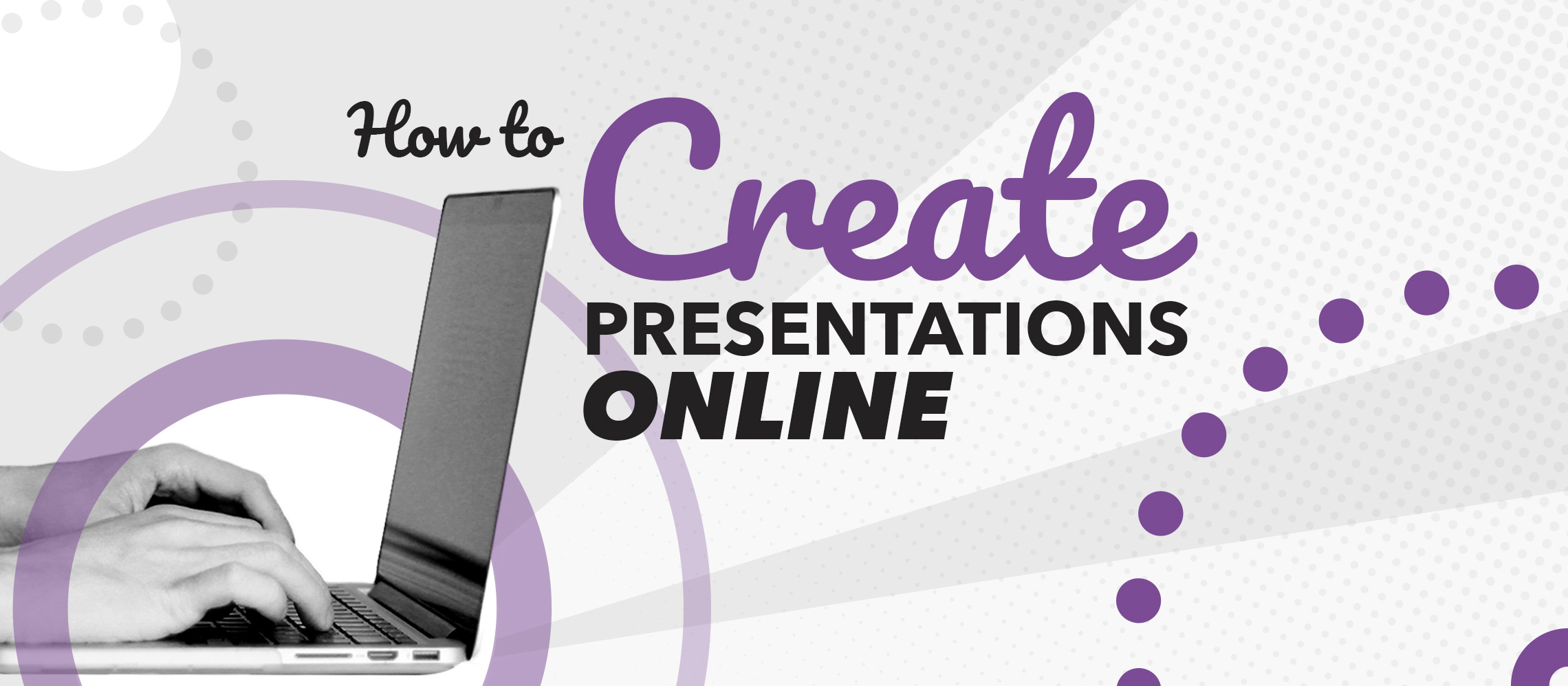We’ve been creating presentations since the dawn of time. Well maybe not, but certainly since 2009, and people the world over have been building slide decks for decades. Presentation creation was once an offline medium, but recently, like most things, the discipline has begun to shift online. The software you choose to create your online presentation will give you an abundance of tools to work with. Prezi, Canva and Microsoft Sway are all popular online presentation programmes that each have their own advantages and instruments for designers to manipulate.
Although each of these programmes is effective in creating presentations online, we chose our champion a long time ago, and it has never given us a reason to switch allegiances. It’s red, it’s powerful and it’s the world’s most popular presentation program: it’s PowerPoint in Office 365.
How to create a presentation online using Office 365
We’ve already talked about this a number of times, but before you start to create your presentation online, you should have already done your storyboarding and written your content.
It takes a fair bit of time and dedication to become a seasoned designer that can tap into all the features that PowerPoint has to offer. You can find millions of tips (well maybe not quite) on how to design and build your slides in our ‘Slide Development’ category, but here’s a lowdown of where to begin when creating your presentation online.
Firstly, you will need a subscription to Office 365. Then:
- Go onto the login section of Office 365 website. (https://login.microsoftonline.com)
- Click on PowerPoint.
- Choose a theme that will reflect the content of your presentation.
- Begin adding your content or design.
- Insert a new slide by clicking the Home tab and then New Slide.
- When you want to save your work, click File.
- Click ‘Save a Copy’.
- Enter a name for the presentation.
- Click Save.
Why we use PowerPoint in Office 365
PowerPoint is the king of the presentation world. It’s had a 30-year long reign and it doesn’t show any signs of losing its place at the top of the presentation hierarchy. We strive to give our clients the highest quality design work and PowerPoint gives us the features to do this. It’s endured for a reason – well, many reasons – but they all fall into the category of ‘unrivalled quality’. Here are some of the online software’s winning elements and why we use it to create presentations online:
Real time collaboration
Contrary to popular assumption, PowerPoint is actually an online tool. This means colleagues can work on a PowerPoint simultaneously and you can see the changes they’re making in real-time, from any location. If someone else is viewing or working on the presentation, their thumbnail picture appears at the top and you’re alerted when people enter or leave the presentation. As long as there’s an internet connection, colleagues can share ideas. You can see why PowerPoint in Office 365 is a go-to tool for collaborative design work.
One version of the truth
Everyone working on this project will be working on the same version. You can also share direct access to your files, rather than send files as attachments. Instead of having multiple versions floating around, you get one version of the truth, which eliminates the scope for confusion or miscommunication between designers, whilst saving time.
Advanced security features
As Office 365 is an online software program, work is saved in the Cloud and users benefit from a lot of built-in security features that protect the company’s data and work. These features include:
Encrypted email – Keeps anyone other than the intended recipient from reading the email.
Data loss prevention – A set of policies that ensure sensitive information doesn’t leave the organisation via email by checking the emails before they’re sent.
Mobile device management – Employees can control Office on their phones and managers can access Office on their employees devices to wipe business information if their phones are stolen or lost.
Pre-designed layouts
Yep – PowerPoint is so user friendly and innovative that it’s done some design work for the designers, and gives PowerPoint newbies a framework to get started on.
Through a feature called Designer, PowerPoint generates some sample design concepts for your slide, based on the content you insert into it (photo or text). Auto-generation tools don’t have a great reputation because their suggestions are often a tad uninspired, but Designer goes beyond the hallmarks of auto-generation. Using Designer can save minutes or hours of precious configuration time, and even if designers don’t decide to use it, the feature can help inspire other ideas.
Seamless transitions
Linking your ideas and concepts through transition is easier than ever through Morph. Morph adds a professional flourish to presentations and helps create a seamless visual transition between ideas on separate slides. With just a few clicks, you can have a cohesive presentation with a continuous visual thread that accompanies the text.
You can see why Powerpoint in Office 365 is our reigning champ when it comes to creating a presentation online. It’s straight forward to operate, well-designed, and gives our designers ample utensils to stir up a presentation storm with. Give it a go for a presentation design experience like no other.