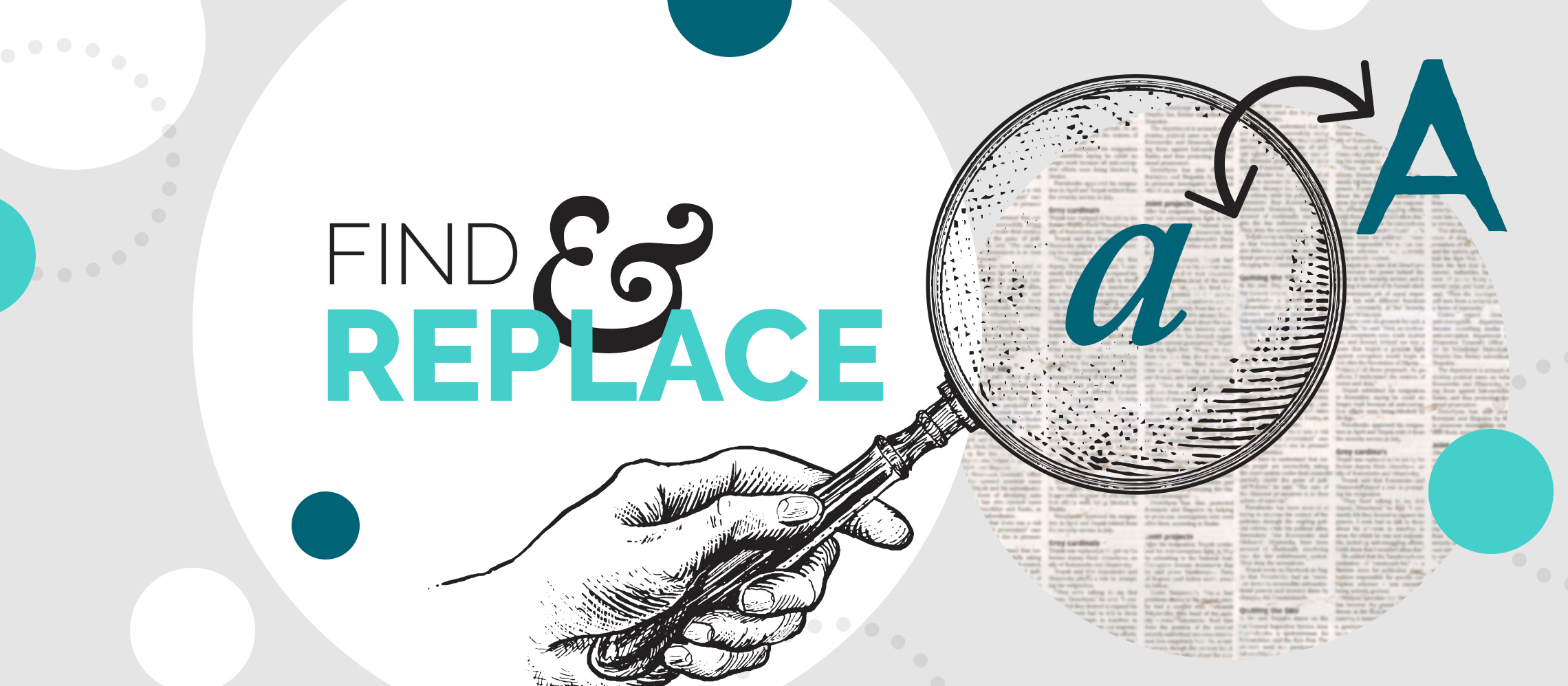Save hours of manual editing with find and replace in PowerPoint.
It happens to us all at some point. It’s nothing to be embarrassed about. It’s extremely common.
You’ve written, designed, built and animated a three-hundred slide deck for ABC General Practice. It’s your best work. It’s brilliant, if you do say so yourself. You’ve used all the right stats, made the odd humorous observation, and you’re feeling prepared for the big pitch tomorrow.
Suddenly, with complete horror, you realise you’ve used the wrong spelling of ‘practice’ the whole way through. Three. Hundred. Slides.
Through just one incorrect letter, you’ve demoted them from a respectable medical organisation, to a company that “could do better”. They won’t thank you for that.
It’s late, you’re tired, but there’s no alternative: you settled in and start to skim through slide one.
But wait, sleepyhead, there is an alternative. You’ve come to exactly the right place.
Despite everything you’ve said about it behind its back, PowerPoint only wants the best for you. Which is why it’s putting the Find and Replace tool on the table. Game changer.
Find and replace in PowerPoint
- If you’re on PC, click the Home tab in your ribbon, as if it’s been right there all along, just waiting. On Mac, it’s a little more hidden. You need to go to Edit at the very top of your screen, then Find, then Replace. Alternatively, if you’re fancy, you can use the shortcuts Ctrl + H on a PC or ^H on Mac
- Click Replace and the window will launch
- In the first field, type the word you wish to replace
- In the second field, type the correct word
- PowerPoint will find all the typos for you, and you can either replace one at a time or click Replace All, to get rid of every last reminder of your mistake, with just one click
Cinderella, you will go to the pitch.
Remove double spaces with find and replace
You didn’t think that was it, did you? You know us better than that by now.
There’s one other application for find and replace in PowerPoint that could save you even more time.
Double spaces always manage to sneak into copy, and they are really hard to spot.
In the Replace window, enter a double space in the first field. Then, find and replace all double spaces with a single space. Brilliant!
Cover up any indication that you are anything less than perfect, with the super simple Find and Replace tool.