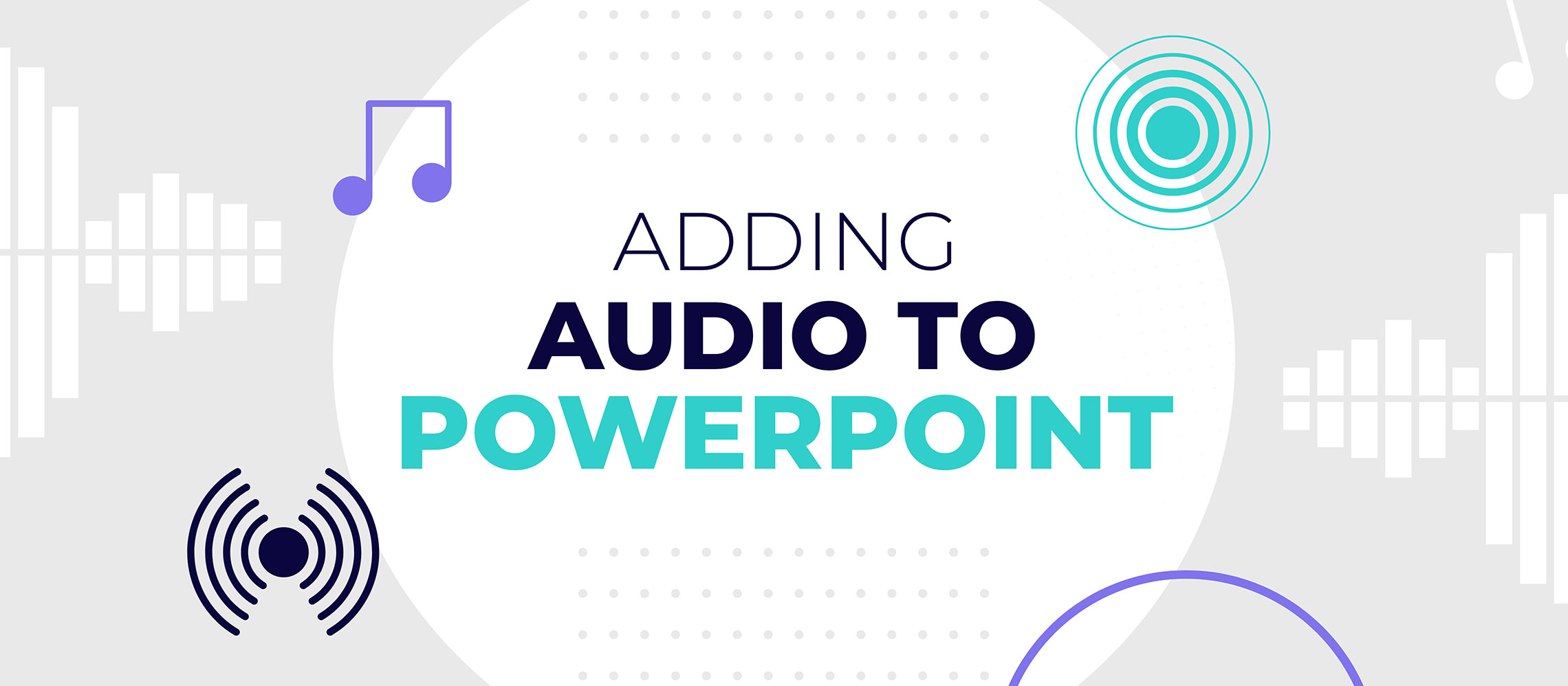Necessity is the mother of invention, and what is more necessary than ensuring your big ideas are heard? If you’re unable to present, adding audio to your PowerPoint could be just the innovation you need.
In the current climate, creating lasting client relationships is harder than ever. When we’re not in the same room, we can’t read body language or make eye contact that isn’t diluted by distance. It’s become difficult to take in much of the 93% of communication that isn’t verbal. In these challenging times, we’ve all been finding novel ways to nurture connections.
Remote presentations and webinars have become the go-to for keeping pitches progressing. But, perhaps, this is the perfect time for something new. This could be an opportunity to reinvent the pitch, rather than just transferring to remote delivery, without changing a thing.
Add audio to PowerPoint to show you understand client challenges
Just like when you’re writing your presentation, you need to think about your audience when you deliver it. While presenting remotely using VC (video conferencing) software might be the best alternative for some people, what about those who are time poor? Or those with security measures that VC just can’t get through? Or perhaps you’re just exhausted from the mental gymnastics of trying to find a diary slot that works for multiple stakeholders?
In this situation, Coronavirus or no Coronavirus, it can be tempting to just send your proposal across and hope it does the heavy lifting for you. After all, you’ve spent hours perfecting your slides, surely it’s their turn to put the work in. In fact, in the ten years we’ve been crafting next-level presentations, we’ve been asked for hundreds of stand-alone decks, where there’s no presenter to talk them through.
What’s so bad about sending decks?
Here’s the problem: it’s almost impossible to get across the passion behind a business with just pixels. And, if you’ve written your story correctly, your on-slide copy and your speaker notes are two halves of the whole. Each of them alone just can’t get your message across as effectively as the two together.
Of course, you can design a presentation that’s sole purpose is to be sent, but you risk asking too much of the client you’re trying to seduce. Throwing a novel at them and expecting them to read it, without knowing what’s in it for them, is unlikely to land you the deal you were hoping for.
So, what should you do? How can you translate your passion for your business into a nice neat package to be absorbed at a convenient time?
Immortalise your words in an audio recording
By recording your script as audio, you can tell your story when you’re not able to present it. Don’t clutter your slides with the written word, appeal to multiple senses and include audio commentary on each slide.
You can add audio and export as a video, all from within PowerPoint. Create a personalised and professional media bundle that is sure to impress.
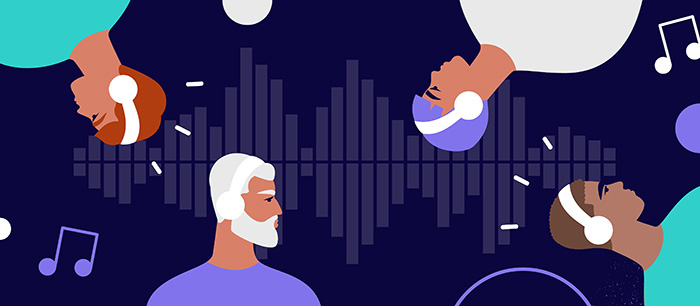
Here’s how to add audio in PowerPoint:
- Select Insert > Audio > Record audio
- Hit the record button, using any microphone software you have
- Listen back to your recording to check the quality
- Use the Audio playback tools to adjust your audio clip in any way you see fit. From within PowerPoint, you can trim it down, change the fade duration, and adjust the volume
- Uncheck Loop until stopped, unless you really want to annoy your audience
- Repeat for each slide that needs an accompanying voiceover
- If you want to send your deck as a self-running presentation file, save as a .ppsx. Alternatively, check out this easy guide to turning your presentation into a video
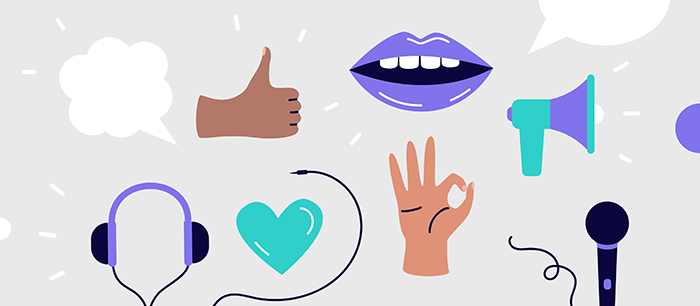
How to get the best result from adding audio to PowerPoint
Pay attention to your tech
Try to avoid using an old or low-quality microphone. You don’t need to invest in a recording studio, but buying a mid-range mic could be a smart move. You don’t want to spend precious time recording to have a final product that your audience can’t bear to listen to. Before you rush over to Amazon, do a quick mic check. You never know, the one you have might be clear as day.
Pay attention to your environment
Don’t be tempted to record your script with your kids screaming in the background, just to get it out the door. Find a space that’s quiet, so that your message comes through loud and clear.
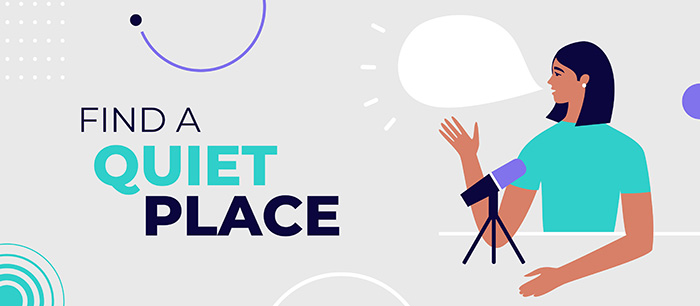
Pay attention to yourself
You may be ‘presenting’ while covered in toast crumbs and sprawled across your sofa, but don’t ignore everything you know about public speaking. Make sure you speak clearly and project your voice as you would in a large meeting room.
And stick to the script. When you send a presentation, rather than deliver it, you have more distractions to contend with. Giving your busy audience the chance to watch it at their leisure shows you understand their challenges. However, you have to make your story watertight, or that latest show on Netflix is going to win the battle for their attention.
Finally, make sure you practice. The stakes may not seem so high when it’s just you and a microphone. However, it’s incredibly difficult to edit out the onslaught of umms and errs as you lose your train of thought. Do you want to be sitting at your computer at midnight, recording your script for the 127th time? After all, there’s that new show on Netflix someone mentioned…
Make sure your message is heard
Some of your clients will be visual learners and some will take on messages best through hearing them. Increase your chances of having your big ideas understood, and converted to memory, by letting them seep in through their eyes and ear holes.
If you don’t think you’re a natural narrator, get in touch. We can talk about drafting in the professionals for a polished presentation.