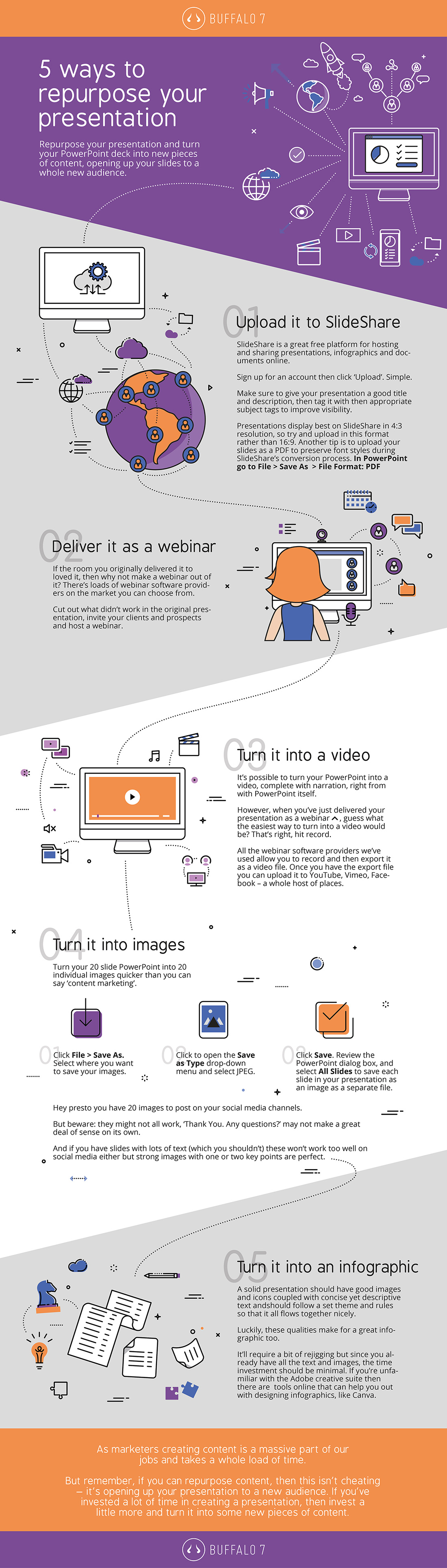Repurpose your presentation and turn your PowerPoint deck into new pieces of content, opening up your slides to a whole new audience.
If you work in marketing, then over the past ten years you’ve likely heard ‘content is king’ more times than you’ve heard your own name.
The Content Marketing Institute define content marketing as:
“A strategic marketing approach focused on creating and distributing valuable, relevant, and consistent content to attract and retain a clearly defined audience — and, ultimately, to drive profitable customer action.”
As marketers, instead of pitching our products and services, we now provide relevant and educational content to our target audience to help them solve their issues.
But all this wonderful content we’re creating takes a lot of time, and it’s hard work!
Well, here at Buffalo 7, we’re all about saving your valuable time. So we’re going to talk about repurposing content, and specifically repurposing your presentation slides.
Repurposing your content
Creating a presentation is a lot of work. You spend hours crafting a compelling story with slick visuals, delightful (yet subtle) animations.
And then you deliver it to your audience who are all rightfully amazed.
And then that’s it.
But it needn’t be! You can repurpose your presentation and turn it into a number of new pieces of content – opening it up to a whole new audience.
If your last slide deck was a quarterly finance presentation to the board of directors, then this might not be the best example of a presentation you can repurpose.
But say you work for a marketing agency and you just delivered a keynote speech entitled ‘The 10 Biggest Myths in SEO’. In this case, you should absolutely get the most out of your slides.
Without further ado, here are five ways that you can repurpose your PowerPoint presentations.
Upload it to SlideShare
SlideShare is a great free platform for hosting and sharing presentations, infographics and documents online.
With 60 million unique visitors a month, it’s a great tool for attracting your target audience.
Sign up for an account then click ‘Upload’. Simple.
Make sure to give your presentation a good title and description, then tag it with then appropriate subject tags to improve visibility.
You (and your audience) can then include your slides in a blog post, using the HTML embed code that SlideShare generates, and share it across your social media channels using its URL.
Presentations display best on SlideShare in 4:3 resolution, so try and upload in this format rather than 16:9. Another tip is to upload your slides as a PDF to preserve font styles during SlideShare’s conversion process.
In PowerPoint go to File > Save As > File Format: PDF
Deliver your presentation as a webinar
If the room you originally delivered it to loved it, then why not make a webinar out of it? We prefer to use Zoom for webinars but there’s loads of other software on the market you can choose from.
Cut out what didn’t work in the original presentation, invite your clients and prospects and host a webinar.
Turn your presentation into a video
It’s possible to turn your PowerPoint into a video, complete with narration, right from with PowerPoint itself.
However, when you’ve just delivered your presentation as a webinar ^^^, guess what the easiest way to turn into a video would be? That’s right, hit record.
All the webinar software providers I’ve used allow you to record and then export it as a video file. Once you have the export file you can upload it to YouTube, Vimeo, Facebook – a whole host of places.
Turn your presentation into images
You’re proud of your slide deck right? It’s beautifully designed yeh? (If not check out our presentation design cheat sheet for some tips)
Well, you can turn your 20 slide PowerPoint into 20 individual images quicker than you can say ‘content marketing’.
Click File > Save As. Select where you want to save your images.
Click to open the Save as Type drop-down menu and select JPEG.
Click Save. Review the PowerPoint dialog box, and select All Slides to save each slide in your presentation as an image as a separate file.
Hey presto you have 20 images to post on your social media channels.
But beware: they might not all work, ‘Thank You. Any questions?’ may not make a great deal of sense on its own.
And if you have slides with lots of text (which you shouldn’t) these won’t work too well on social media either but strong images with one or two key points are perfect.
Turn your presentation into an infographic
A solid presentation should have good images and icons coupled with concise yet descriptive text andshould follow a set theme and rules so that it all flows together nicely.
Luckily, these qualities make for a great infographic too.
It’ll require a bit of rejigging but since you already have all the text and images, the time investment should be minimal. If you’re unfamiliar with the Adobe creative suite then there are tools online that can help you out with designing infographics, like Canva.
As marketers creating content is a massive part of our jobs and takes a whole load of time.
But remember, if you can repurpose content, then this isn’t cheating – it’s opening up your presentation to a new audience. If you’ve invested a lot of time in creating a presentation, then invest a little more and turn it into some new pieces of content.